Mobile App: Scanning 101
Wine discovery has never been easier or more personalized.
Whether you’re dining at a restaurant or browsing the shelves of a grocery store, Firstleaf’s scanning feature puts the power of a sommelier right in your pocket. In just a few taps, you can unlock a world of wine recommendations tailored to your unique taste profile.
Here’s how you can use scanning via our mobile app to discover wines you’ll love, everywhere.
IN THIS ARTICLE:
Want personalized wines?
Get your first box of wines for $44.95 + free shipping.

How does scanning work?
Our scanning feature is designed to take the guesswork out of choosing the perfect wine.
Simply tap the 📸 button to scan:
Restaurant menus to find the best bottle or glass to order, tailored to your taste profile.
Grocery store shelves to identify your top picks from the available options.
Wine bottles to learn more about the tasting notes, pairings, and how the wine matches your unique taste preferences.
Scanning uses the available options in the moment to show you a top choice, tasting notes for that wine, and suggestions for pairings.
With just a quick scan, you can confidently select wines you’ll love— wherever you are. 🥂
Why is this feature unique?
Firstleaf has earned its reputation as the most personalized wine club by using the science of wine to tailor each recommendation. From analyzing the properties of each wine to building custom taste profiles for each user, our chemistry-based approach allows us to compare your unique taste profile with each wine. This helps us show you wines we are confident you’ll love, while also highlighting those that will push your palate in exciting new directions.
Historically, this powerful recommendation engine has been exclusive to our wine club members and their Firstleaf selections. But with scanning, we’re unlocking this technology so you can find your perfect pour everywhere, whether you’re browsing a restaurant menu, grocery store shelves, or trying to decide which bottle to uncork at home.
How do I get started?
Scanning with the Firstleaf app is simple:
Tap the 📸 button.
Take a clear, well-lit photo of the menu, label, or wine shelf you’re scanning.
Wait a few seconds while we generate personalized recommendations for you.
Pro Tips:
💡 The app works best with a strong internet connection—try connecting to Wi-Fi when possible.
💡 Make sure your photos are clear. Blurry images make it harder for the app to read the labels or menus.
💡 For the fastest results, limit the number of options in each image. If you’re scanning a wine menu or a large wine aisle, scanning in sections with fewer items in each shot will increase speed and accuracy.
IN THIS ARTICLE
Want personalized wines?
Get your first box of wines for $44.95 + free shipping.

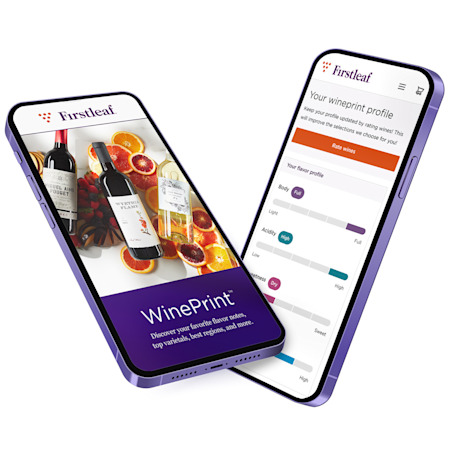
WinePrint™ by Firstleaf
Are you looking to learn more about your wine preferences? Check out our Wine Print for an in-depth look at your personal tasting profile. Discover your favorite wines, varietals, regions, and tasting notes and get personalized recommendations wherever you are.
Learn More